Introduction
The Face Capture function is a significant feature introduced in firmware version v5.6.0 build 190130, specifically for Hikvision camera models DS-2DF6Axxx and DS-2DF8Axxx. This guide provides a detailed walkthrough on how to configure the Face Capture functionality to enhance security measures by utilizing advanced video content analytics (VCA) resources.
Step-by-Step Configuration Guide
Step 1: Enabling Face Capture
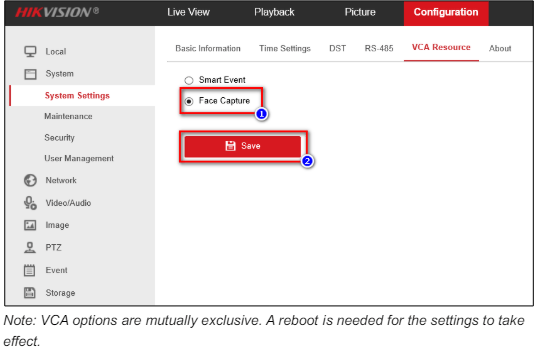
To begin, access the camera’s configuration panel by navigating to: Configuration -> System -> System Settings -> VCA Resource. Here, select the ‘Face Capture’ option and click ‘Save’. It is important to note that VCA options are mutually exclusive, meaning a reboot is required for the settings to take effect.
Step 2: Rebooting the Device
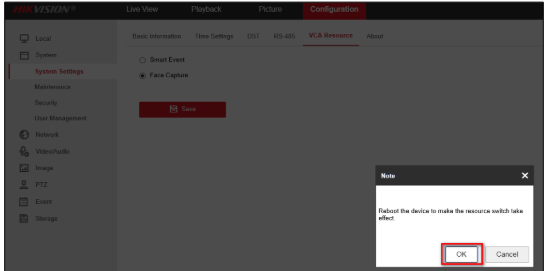
Once ‘Face Capture’ is selected and saved, reboot the device to switch the VCA resource settings effectively. This step ensures that all changes are correctly applied and the system is ready to implement the new configuration.
Step 3: Re-Login and Verify New Settings
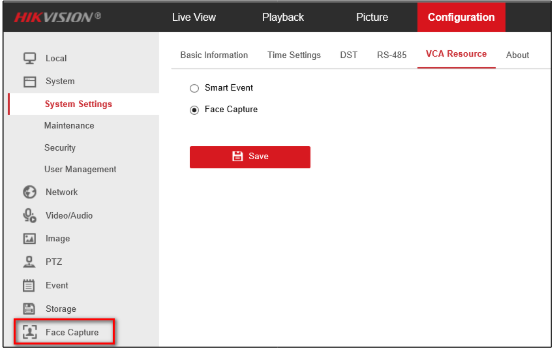
After rebooting, re-login to the dome camera. You should see the new ‘Face Capture’ option appearing on the left pane of the interface. This confirms that the Face Capture function is now active and ready for further configuration.
Step 4: Configuring the Face Capture Rules
In the Face Capture menu under ‘Rule’, proceed with the following settings:
- Enable Function: Check the ‘Enable’ box to activate the Face Capture function.
- Detection Scene: Choose a scene from the dropdown list that best fits the environment where the camera is installed. Adjust the live image to align with the selected scene.
- Detection Area: Click and draw a detection area on the live image to specify where the camera should focus for capturing faces.
- Minimum Pupil Distance: Establish the minimum distance between pupils for the system to recognize and capture a face by clicking and drawing on the live image.
- Mounting Height: Enter the height at which the camera is mounted. This helps in optimizing the angle and focus for capturing faces accurately.
- Save Settings: Save all the configurations to ensure the Face Capture function operates based on the defined rules.
Step 5: Setting the Patrol Schedule
For each Detection Scene configured, set up a patrol schedule by clicking ‘Save’ after selecting the desired timings and patterns. This allows the camera to automatically adjust its focus and monitoring based on the scheduled times, ensuring optimal surveillance and resource management.
Best Door Access System Installer in Singapore
Looking to enhance your building’s security? First Solution Group specialises in advanced door access systems, providing top-tier installation services tailored to your needs. Ensure safety and convenience with our expert solutions. Contact us today to secure your premises!
Related Articles:
Types of Door Access Control
Door Access Control System Price
DS-K1T604-Series-Face-Recognition-Terminal_User-Manual_V1.0_20201102
